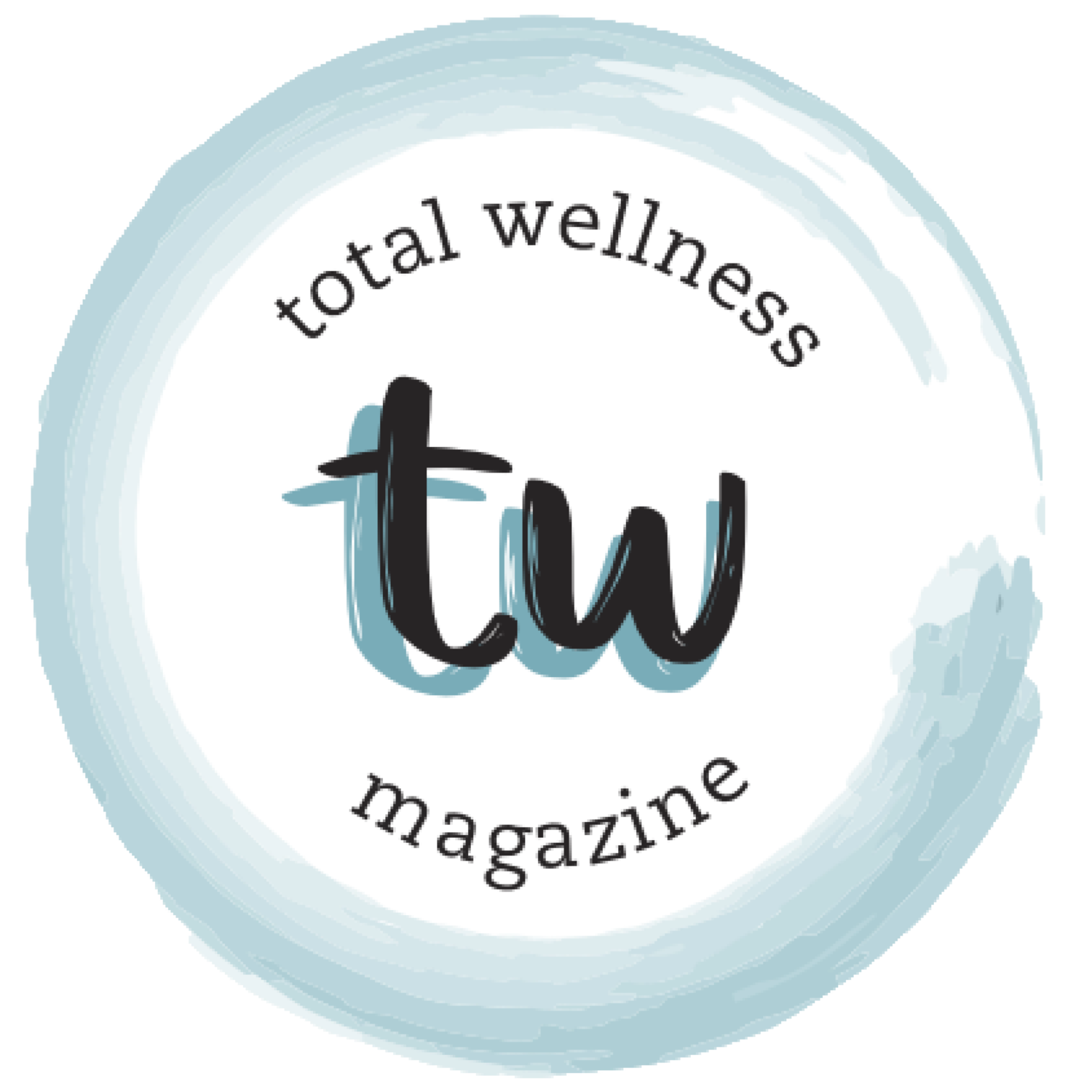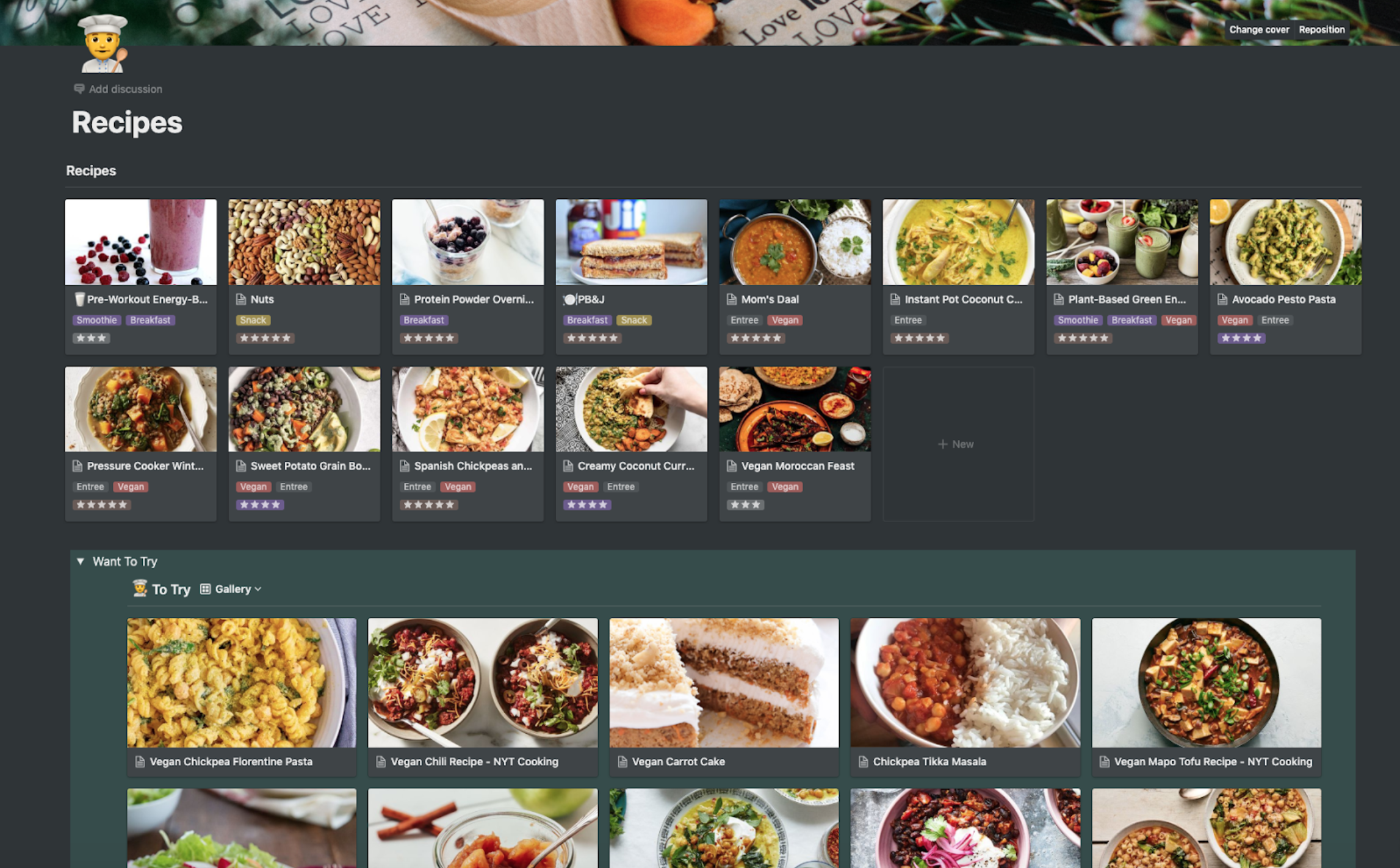Supercharging Your Student Life with Notion
As college students, we often have to juggle many different aspects of life simultaneously. And keeping track of classes, extracurriculars, job applications, hobbies, cooking, and social activities in parallel can get overwhelming. These commitments will always keep us on our toes, but one way to manage them all is by being able to transfer everything in our heads into a structured and searchable format. Doing so allows our brains to take a break and reduces the stress that comes with trying to remember every possible detail we have ever read.
Enter Notion, an all-in-one workspace desktop and mobile app designed to help you structure and organize your life in a way that works for you. [1,2] I've been using Notion to formalize and be intentional about every facet of my life for almost a year now, and it has worked wonders for my productivity. I will not dive too much into the details as there are many resources explaining all of its features. Instead, this article will focus on the unique ways you can apply Notion in your student life to super-charge your productivity!
my experience with notion
To sum it up, Notion is a customizable note-taking app that allows you to structure your data, making data relationships easy to describe. I absolutely fell in love with it when I came across it while looking for a solution to store resources about things I had learnt during one of my summer internships. I wanted something that was more flexible than saving a bookmark and allowed me to create relationships between my different tidbits of knowledge.
I knew computers were much better at remembering things than humans are, so I wanted a tool where I could store all the ideas floating around my head in an easy-to-understand manner! The basic building-block style of Notion allowed me to design pages that worked perfectly for me without too much hacking around, and its database feature made it easy to create connections between different components that represented different parts of my life, to overall create the ultimate life management system. Here are a few of my favorite use cases for Notion:
case use one: Task Tracker
This first basic use case illustrates the powerful visualization Notion gives you. I love how this calendar format gives me a holistic view of my next couple of weeks, helping me estimate my impending workloads. To better schedule my work week, I implement the PARA method from Forte Tiago. To boil it down, PARA stands for Projects, Areas, Resources, and Archive.
Projects are any endeavors you have going on with a defined goal and deadline (such as classes or clubs)
Areas are topics of ongoing life-long improvement, such as hobbies, nutrition, fitness, etc.
Resources are any pieces of information that is important to you that you would like to store.
Archive contains anything from the above sections that aren’t relevant to you anymore (e.g. you finish a class)
This calendar format is way more powerful than your standard Google Calendar for a few reasons:
Notion can be made aware of your ongoing projects. Note how under each task, I have the relevant project (from PARA) listed to give more context. With the variety of customization tools, you could get more fine-grained and even show what class each task is under.
You can customize it to exactly how you like. I haven’t done so here, but you can add the estimated time to completion for each, assign priorities, set notification reminders, and even associate people with the task if you’re working in a team!
You can write full-on pages of notes and diagrams for each task. For any essay assignment tasks, you can research (including attaching bookmarks), outline and draft the entire essay all within the task manager, so you can get immediate access to them whenever you work on the task.
Tasks can also be filtered by project, deadline, priority, or any custom attribute you come up with. This can help you deal with a cluttered schedule so you can tune in and focus on one specific goal.
This tool has helped me be stress-free since I can be assured I know exactly what is going to hit me and when.
case use two: Habit Tracker
My next favorite use case is the habit tracker, which implements UltraWorking's Lights system. The Lights system is a habit tracker format where each row represents a habit you want to build. The rows are grouped by the time of day you want to work on these habits. Each column represents a day of the week where you can mark either “No”, meaning you didn’t work on building the habit; “Yes”, meaning you fully achieved your goal for the day; or “Half”, meaning you worked on it but not as much as you planned. I have found this system really effective, especially the “Half”, since it still rewards you for attempting the goal, keeping the motivation intact.
My habit tracker also allows me to set a weekly goal and sends me motivational messages for each habit based on how I am doing, which I found lacking in a lot of other template habit trackers. This is all powered by Notion’s powerful Excel-like formula system. I adapted an implementation of a system I found on Reddit and combined it with the UltraWorking Lights methodology. So far, I have been really happy with the result!
Notion’s habit tracker has helped me stay accountable, which is something I usually wasn't as intentional about. I’ve separated the habits in my habit tracker by time of day, and made sure that I would reflect on my day and fill out my tracker every night before I went to sleep. Some of the healthy habits I have built include drinking 20 ounces of water first thing in the morning to help jump-start my day, keeping track of my vegan cheat days, and exercising more regularly. Overall my health has improved significantly, and I’m glad I invested the time in building this!
case use three: Recipe Database
Cooking has been completely transformed ever since I introduced Notion into my kitchen. There were previously many nights where I would be in my apartment, wondering what to cook; I'd browse the web for a bit, be overwhelmed with options, and just settle for one of my usual go-to’s. Then, I built this recipe database that lets me track both recipes that I've cooked in the past and recipes that I want to try someday. This is what my workflow now looks like:
Whenever I'm passively browsing the web in my free time and come across an interesting recipe on Instagram, Reddit, or anywhere else online, I use the Notion Web Clipper to save the webpage straight into my recipe database. The Web Clipper will pick out the image and text from the webpage, and embed it into this database, along with the link to go back to the original recipe page if I ever need to.
When I'm in the kitchen, I open my personal database which already contains all the meals that have piqued my interest in the past, and pick one to try.
After I’m done cooking it, I mark it as cooked, rate the recipe, and add notes for what to change for next time.
I also linked a shopping list database. Here, I can mark which ingredients I need for each recipe, and for each meal I plan to cook in the upcoming week, I can check all the linked ingredients as “Need” and view a condensed shopping list grouped by grocery store aisle!
case use four: Personal Knowledge Base
This last use case is arguably one of my favorites. It is a personal knowledge base where I can store every piece of knowledge I've ever consumed, so that I can depend on my machine to recall them for me. My biggest motivation for using this feature stems from my realization that although I was perpetually ingesting a lot of cool knowledge that I’d talk about with a few friends for a couple of days, I soon forgot that information. With that in mind, I built a system that I call the “knowledge lifecycle”, which is my way of ingesting new information.
Using this feature, I assign statuses to each piece of content to track where it is in the life cycle. This system implements the concept of spaced repetition by periodically surfacing articles I've read in the past using Notion's formula system so I can review things that I've learned. Let’s look at how I use this:
Let’s say I come across this interesting Total Wellness article. I want to read it at some point, but currently don’t have time. I’ll use the Notion Web Clipper to clip it into my Knowledge Base, and tag it as “Discovered”.
Later on, I’ll open up my Knowledge Base, and filter it by my “Discovered” tag. I’ll see this article, and read it, adding notes about my key takeaways into the database entry. Then I’ll tag it as “Consumed”.
Although I’ve read this article once, I have not read it enough times to retain the information and be able to recall it at will. This is where my spaced repetition system comes in. Notion knows when I’ve added this item to my Knowledge Base, and I set up a formula such that any articles tagged as “Consumed” that are at least a week old will pop up on my Notion home page. This allows me to review the article along with the key takeaways I had from it. Now I will tag the article as “Reviewed”.
I’ve set up another formula to also surface any articles tagged as “Reviewed” that are at least a month old to my homepage again. At this point, I’m able to review it one last time, at which point I’ll know the material really well. Now I have two options: I can tag the article as “Implemented,” meaning this piece of knowledge has made some sort of meaningful impact on my life, or I can tag it as “Shelved,” meaning I thought it was useful, but isn’t pertinent to my life at the moment.
Now, the next time I’m having a conversation with someone about plant-based proteins, I will very likely remember the key takeaways I had from the article, and be able to contribute meaningfully. Best of all, if anyone asks me to substantiate my claim that one should preferably pick tempeh over seitan when trying to eat healthy, all I need to do is use Notion’s search function to search for the word “seitan”, and show him or her the article! Here’s a flowchart I made to illustrate the process:
the take-away
Excited to try Notion for yourself? I've linked templates for some of the use cases I mentioned above so you can get a head-start in setting up. Remember, these pages are what I've designed to work exactly for me; they are not guaranteed to suit your needs. I encourage you to modify these to help you be your most efficient self. The best news of all: Notion is totally free for students! Just sign up using your UCLA email and get started on your Notion journey! If you want to check out any of the templates mentioned, click here!
References
“The Only Notion Tutorial You’ll Ever Need.” radreads.co. (n.d.).
“How to Use Notion: Day One.” medium.com. (2020).
“Tagging is Broken.”medium.com. (2015).